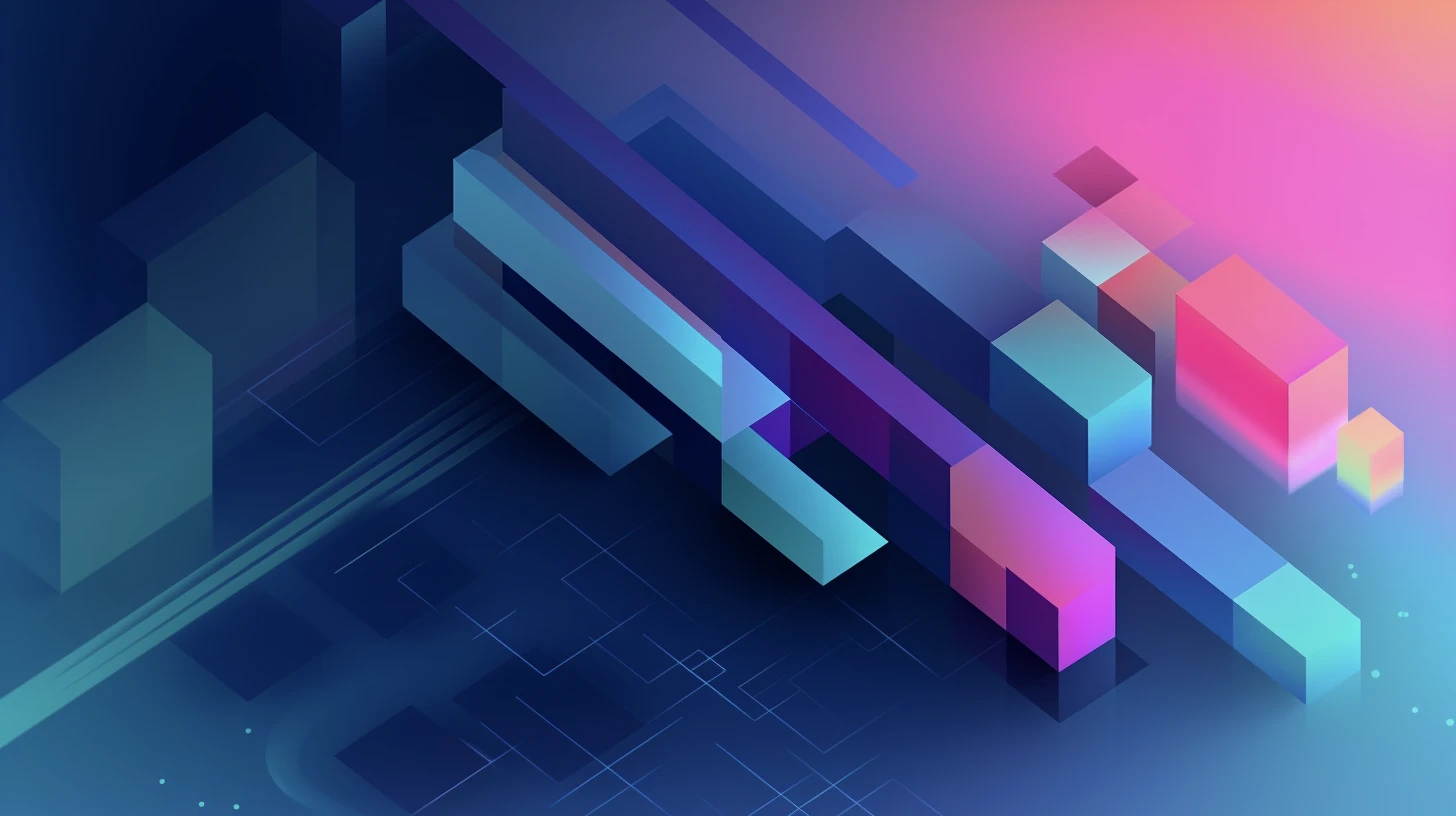FluxAuth
Panel
How to Make HWID Authentication in C#
Published at 01/05/2023, 09:02
In this guide, we will walk you through the process of creating a hardware ID (HWID) authentication system in C# using the FluxAuth SDK. This authentication system ensures that only users with valid license keys can access your application and that their access is tied to a specific hardware device.
Library Documentation
The C# library allows you to interact with the FluxAuth API for user authentication and variable fetching.
Installation
You can install the C# library by either copying the source code into your project or by referencing the compiled binary.
Usage
Initialize
To initialize the library, set the Application property to your Flux application ID.
using Flux;
Auth.Application = "your-application-id";Authenticate
To authenticate a user, call the Authenticate method with the user’s license key and an optional hardware ID.
try {
Auth.Authenticate(license, hwid);
} catch (Exception e) {
Console.WriteLine("Authentication failed: " + e.Message);
return;
}Get Field
To get a field from the authenticated response, call the GetField<T> method with the field name.
int expiresAt = Auth.GetField<int>("expiresAt");
Console.WriteLine("License expires at " + expiresAt);Get Variable
To get a variable from the Flux API, call the GetVariable<T> method with the variable name.
string variableValue = Auth.GetVariable<string>("variable-name");
Console.WriteLine("Variable value: " + variableValue);Download Variable
To download a variable as a file, call the DownloadVariable method with the variable name.
byte[] fileData = Auth.DownloadVariable("variable-name");
File.WriteAllBytes("output-file-name", fileData);Example
using Flux;
Auth.Application = "your-application-id";
// Get an unauthenticated variable
Console.WriteLine(Auth.GetVariable<string>("welcome-str"));
try {
Auth.Authenticate("your-license", "your-hwid");
} catch (Exception e) {
Console.WriteLine("Authentication failed: " + e.Message);
return;
}
Console.WriteLine($"License expires at {Auth.GetField<int>("expiresAt")}");
Console.WriteLine($"Authenticated variable: {Auth.GetVariable<string>("authenticated")}");
var file = Auth.DownloadVariable("file");
File.WriteAllBytes("file.bin", file);Function to Get a HWID
To create a function that retrieves the hardware ID of a user’s device, you can use the following code:
using System;
using System.Management;
public static string GetHardwareId()
{
var cpuInfo = string.Empty;
var management = new ManagementClass("win32_processor");
var managementCollection = management.GetInstances();
foreach (var managementObject in managementCollection)
{
cpuInfo = managementObject.Properties["processorID"].Value.ToString();
break;
}
return cpuInfo;
}This function uses the System.Management namespace to retrieve the processorID of the user’s device, which can be used as the hardware ID.
Now, you can use this function to get the hardware ID and pass it to the Authenticate method:
string hwid = GetHardwareId();
try {
Auth.Authenticate(license, hwid);
} catch (Exception e) {
Console.WriteLine("Authentication failed: " + e.Message);
return;
}With this implementation, your application will now require a valid license key and hardware ID for users to access it. The FluxAuth API will handle the authentication process and provide you with the necessary information to manage your users and their access to your application.